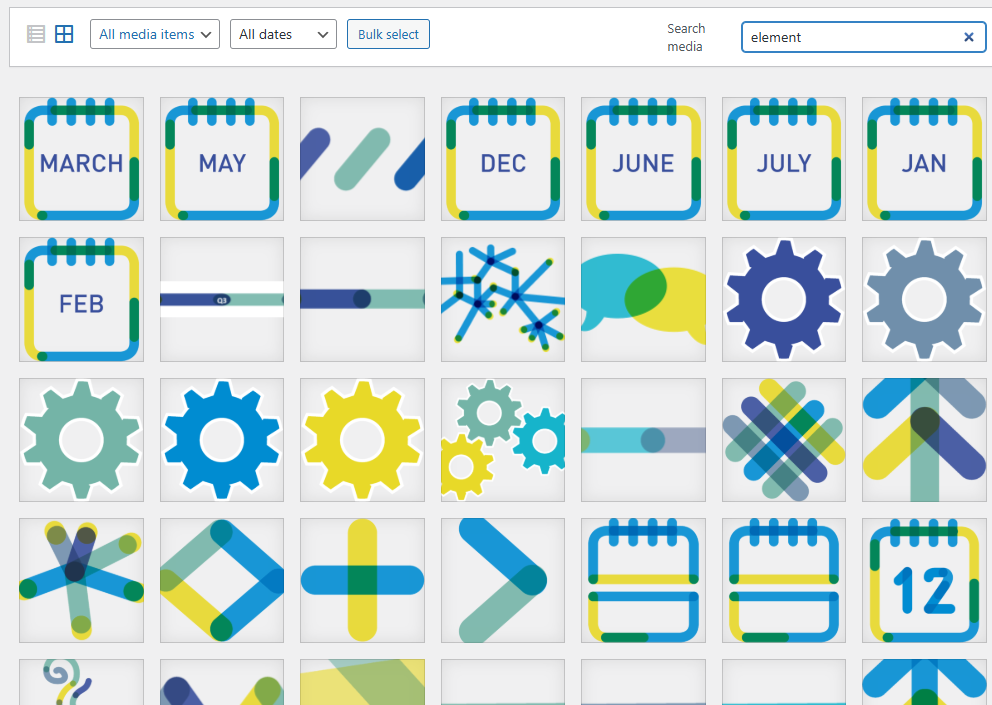Guidelines
How to Create/Duplicate a Landing Page (Post)
Duplicate and then > Edit Post:
- Change post name
- Change featured image (Set SNC logo until final version)
- YOAST – Change “slug” (the page URL) to the post title
- YOAST – Remove meta description (until final content)
- YOAST – Go to ‘Advanced’ & set:
– Allow search engines to show this content in search results? NO
– Should search engines follow links on this content? NO - Set the Category to “In progress” & the relevant category
- Set Tag to: “8400 LP Footer” / “8400 LP Menu” if you want to add 8400 footer or menu
- Publish / Save the pos
Edit with Elementor:
- Go to Setting – set Page Layout to “Elementor full width”
Form Setting:
- Change the form name to the page name (in short) also change the name in the additional options “Form ID” (sat the same name)
- Action after submitting – have only “collect submissions” and remove everything else (webhook, popup, mail, etc.)
Connecting the Form to Google Sheets:
In Google Drive:
In 8400 Drive – folder “All Lead Forms”
All Lead forms Google sheet folder >>
Create a new Google Sheet, name the file, and give the “sheet” the same name
Add specific form fields example:
First Name | Last Name | Email | Company Org
* The name at the form field (label name) should be exactly the same.
* Label name should contain only letters, not /.<> etc.
On the page:
Select the Form – Action After Submit – add “WPSyncSheets”
Go to the tab “WP Sync Sheets” – Select the Spreadsheet, and insert the Sheet Name (is the same name).
– Do not create a new Spreadsheet from here
Add “Sheet Headers” – the fields in the correct order – Publish.
Test the form – see lead is added to the Google Sheet.
Work Guidelines
Editing Text:
- Editing text only from the left working sidebar
- When copying text from a file, and then passing it to the page, use “Ctrl + Shift + V” (Paste without hidden codes & styles).
- Uploading images (Background, featured images, logos, profiles, etc.:
before uploading, search the library. Maybe the image is already there. - Image size – No more than 400kb (And preferably smaller)
- Choose a suitable format – Illustrations & logos with simple, clear colors or transparency should be saved as PNGs. Most other photos (People & scenery) should be saved as JPGs.
- Image dimension – Full-width banners can be saved up to 1920px, but most in-page images shouldn’t exceed 1200px (Max. width/height)
– Avoid saving images at 4000/5000px dimensions - Compressing Images – Free image resizing tool for JPGs & PNGs: TinyPNG
- Keep the naming convention and set a name + Alt. tag
- File names – In English only & No spaces (Please use dashes “-” instead)
- Replacing images – If you need to change an image, you can replace it using the “replace” feature or upload a new one and delete the old irrelevant one.
Handling PDF’s:
- Uploading PDF: try to have the smallest file size possible. The optimum is 2-4mb. You can resize PDFs with a free tool such as ilovepdf.com or smallpdf.com. Also when downloading saving a PDF to your computer there is an option to save smaller file for online version.
- Changing PDF to a new version on the website: Replace it by using the “replace” feature or upload a new one & delete the old irrelevant one.
- Publish: Save after a few changes (reduce the amount of pressing the save button)
Featured Images:
The website’s featured images ratio:
- 1200 x 628 pixels
Reply Email from Elementor:
Action after submission
Email – is what can be send to the users submitting the form – auto reply
Email 2 – Is what can be sent to us, notification of new user registration.
Fonts:
DIN
DIN Bold
DIN Medium
DIN Light
OBLIVIOUSFONT
Colors:
R235/G224/B63
#EBE03F
R76/G98/B167
#4C62A7
R130/G189/B178
#82BDB2
R34/G97/B172
#2261AC
R127/G156/B181
#7F9CB5
8400 Elements
When uploading new icons or branded elements, it is important to name the file before uploading “element” and a name or number.
example: “element 67” / “element arrow”
Then, when editing a page and wanting to add an element, search in the media library for the word “element” and you’ll see them all